Want to know how to check your MacBook’s battery health? You’re on the right page. You don’t need any tools or extra software, and you’ll soon be able to determine if your battery is operating as normal, or if you’ll need to splash out some cash for a new one. If it’s the latter, you might also want a new laptop entirely, so feel free to peruse our round-up of the best mid-range laptops for some inspiration.
Read more: How to take screenshots on iPhone
How to check MacBook battery health
Choose Apple menu, then System Settings.
Hit Battery in the sidebar. You might need to scroll down if it’s not immediately visible.
You’ll see all the major battery health stats on the right-hand side.
There are a few things you might see here. ‘Normal’ suggests that everything is functioning as expected, but you see ‘Service recommended’ instead. This tends to happen if your battery is performing as expected, but its ability to hold its charge has reduced compared to when it was new. This is natural and expected after a few years of use, and it doesn’t mean you have to rush out and replace the battery, especially if you’re not left wanting for more power. If it’s begun to impact the way you work though, then it’s worth looking into a battery replacement.
It’s also worth noting that there’s also a Battery health management feature which is on by default when you buy a new Mac laptop with macOS 10.15.5 or later, or after you upgrade to macOS 10.15.5 or later on a Mac laptop with Thunderbolt 3 ports. It works by reducing the peak capacity of your MacBook battery over time, to extend its lifespan. You can turn this off, if you prefer:
Press Apple menu.
Choose System Preferences
Click Battery
Click Battery on the left, then Battery Health
Deselect Manage battery longevity
Unless you have a specific reason, we’d recommend leaving it on by default, but you’re welcome to experiment with it to see what works best for you. It might be worth turning it off for occasions where you want to squeeze out the maximum amount of power you can get while you know you won’t have access to a power point, before turning it back on for regular use.
Read more: How to clear your cache on Android (and why you’d want to)